How to install shared components
NOTE
Currently, we are actively building and perfecting the Shared Components Hub, of which the installer is a part. The hub is an invite-only tool in alpha phase.
Please send us an email if you'd like to learn more about the tool and the Shared Components Hub.
How-to guide
Find and install a shared component
Follow these steps to find a shared component in the Shared Components Hub and install it for your Campaign Template page:
- Visit the Campaign Template Community Hub and select Shared Components.
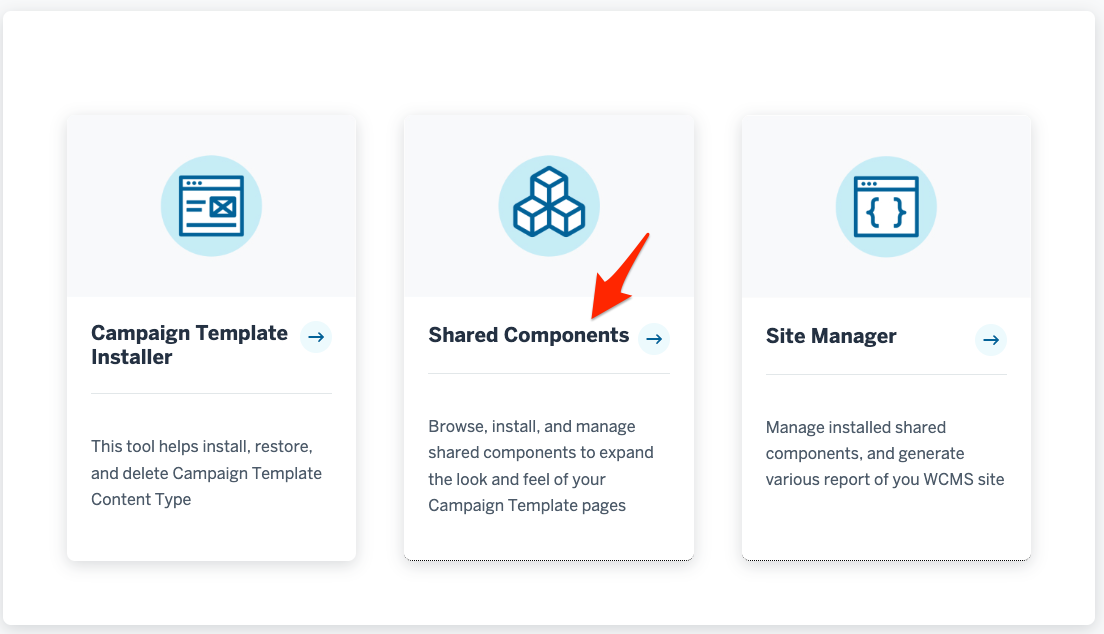
- The list of available shared components will appear. Each item shows a thumbnail screenshot of what the component looks like, the name of the component, and a brief description of what it does.
In this example, there is only one choice: Timeline. Click it.
- The detail page of the component will appear. If it's the one you want to use, click Install under the Action list, as indicated in the screenshot.

- A popup will appear, asking for two pieces of information: the site name in the WCMS and the site manager's API Key. Enter those pieces of information and click the Install button.
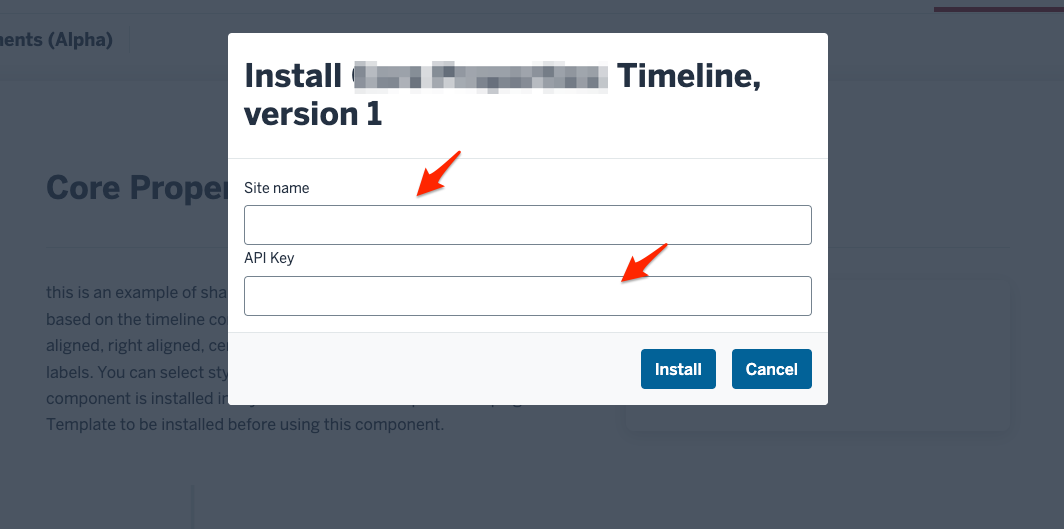
- You will be redirected to the result of the installation.

- To use the component, click the the link for the Block asset and visit our document on how to use a Shared Component for further instructions.

Contact us
We look forward to your feedback!
-
Questions
Email your questions to dccamp@iu.edu.
-
Bug report
Help improve the Campaign Template by submitting a bug report to github.iu.edu.
-
Feature request
Help make the Campaign Template better fit your needs by submitting a feature request to github.iu.edu.